The Modular Template™ READ ME Support Page
This page serves as the public ReadMe for The Modular Template™.
The Modular Template™ comes with:
A pre-built Vienna Ensemble Pro instance file (.vep64) for the sample library or group of VIs it represents.
Digital Performer Clippings files. These include MIDI Tracks that have been completely pre-configured for the sample library or group of VIs they represent, including track names and output routings, These clippings can be added and deleted as desired without forgetting their output assignments. These can be combined with clippings from other Modular Template libraries, mixed and matched into the ensembles of any kind without loosing their routing information.
Digital Performer Project files. This project is set up to work with the Vienna Ensemble Pro instance file (.vep64) and uses Vracks so that multiple sequences can access Vienna Ensemble Pro. You may store the Return Aux Tracks in Vracks or in a sequence. I recommend keeping them in Vracks, however you’ll loose the ability to automate those Aux Tracks. If you need automation I’d recommend that you perform your automation with Vienna Ensemble Pro’s mixer automation instead, or use MIDI CC automation, (which is more natural when using CC1 as opposed to CC11). However, if you must use the Return Aux Tracks for automation you may do so. In this case you’ll need to leave them in the sequence and they’ll only be available to that sequence.
iOS Controllers. Some libraries will come with Composer Tools Pro directories for your iPad. See the instructions included with your download for further info.
TouchOSC controllers may be available upon request. Custom Metagrid controllers for Digital Performer are available upon request. My Metagrid controllers use the main page from the default Metagrid View Set for Digital Performer, but add many completely custom scenes for controlling Digital Performer.
General instructions for completing your Modular Template™ setup.
(images and video coming soon)
Launch Vienna Ensemble Pro.
Launch Digital Performer.
Open The Modular Template™ Project File in Digital Performer.
Go to the Project menu and select Add Track, Instrument Track, VSL, and choose the Vienna Ensemble Pro MAS (Stereo) plugin.
5. Open the new Instrument track. It’s the Vienna Ensemble Pro plugin interface. Find the Instance name in the list that’s shown and select it. Click Connect.
6. Hold down Control-Command-A. This will create one Aux Track.
(See appendix A in your ReadMe file and use the name there to name this track).
Right-Click on track and choose Move Selected Tracks, Move Selected Tracks to V-Racks… and choose “Returns” from the list that’s in the V-Rack window.
7. Press Shift-U to open Bundles. Click on Instruments tab and click Add Multiple.
(see appendix C of your ReadMe).
Double Click the LR under 3-4, 5-6, 7-8. etc…
7. Press Shift-Control-Option-A and create Multiple Aux Tracks...
(see appendix B in your ReadMe).
8. Select the Aux Tracks and press Option-A to open the Track Assignments window.
Select:
Assign Audio Inputs
Assign to consecutive inputs
Assign Audio Outputs
Assign all selected tracks to this output
9. Pull down the menus to the right of the check boxes and choose the Bundles you created in Step 7. (You’ll choose inputs that look similar to the inputs in the image below).
9. Drag and drop the MIDI Clippings file from your download info the Tracks Overview Window. You’ll also find these in the Content Browser Side Window.
10. Save Digital Performer.
[END]